How to Show File Extensions in Windows 7
"How to show file extension suffix" is a very common question heard from the beginner of Windows. It is very common that sometimes we need to show file extension for different purposes. One can very easily show or hide file extension of any file.
If the file extensions are shown, the files may look like-

You can see some more file extensions as examples.




The underlined letters indicate what type of file they are. If they not shown, they might be like-




Notice, there is no file extension.
1) Click start button
 2) Go to computer
2) Go to computer

3) Click organize.

4) Go to "folder and search option"
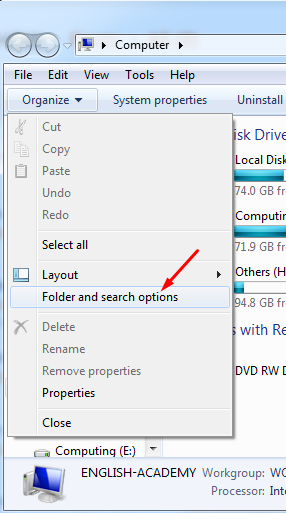
5) Select view tab

6) Now scroll down and uncheck "Hide extension for known file type"

7) Click Apply and OK.

You have successfully add file extention!
File Extensions
File extension name is a combination of some letters which identify a file type. Every file extension is separated by a dot "." and you can know file type easily seeing file extension suffix. We are frequently heard some common file names that are named usually based on their file extensions. |
| File Extension Image-1 |
 |
| File Extension Image-2 |
If the file extensions are shown, the files may look like-

You can see some more file extensions as examples.




The underlined letters indicate what type of file they are. If they not shown, they might be like-




Notice, there is no file extension.
Show File Extensions
But how can I see my file extension now? its very easy and simple. Just follow me-1) Click start button


3) Click organize.

4) Go to "folder and search option"
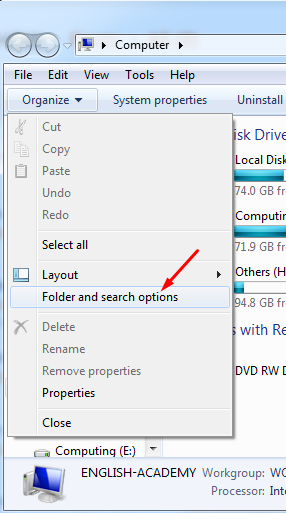
5) Select view tab

6) Now scroll down and uncheck "Hide extension for known file type"

7) Click Apply and OK.

You have successfully add file extention!


No comments
Post a Comment